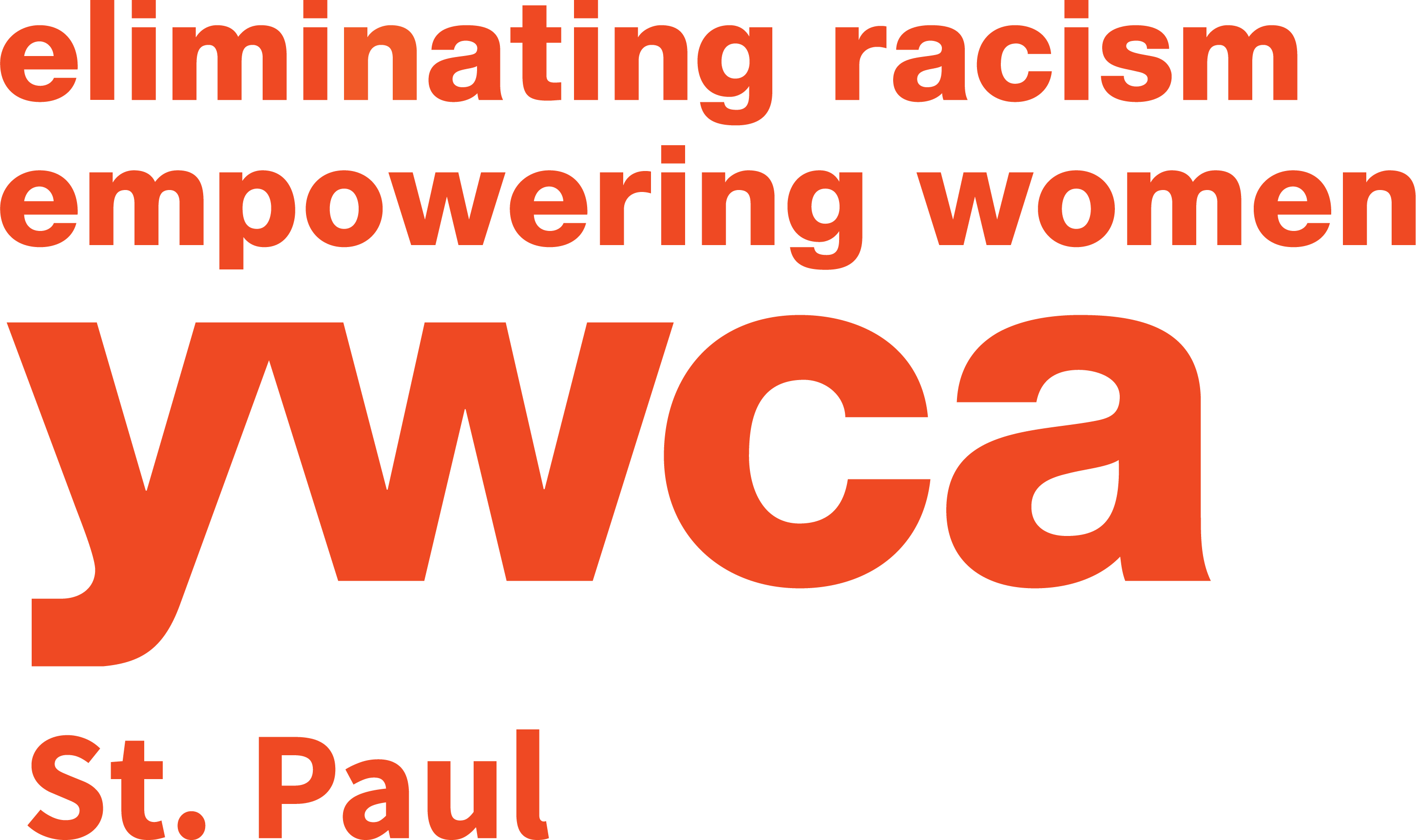Sign In
Member Sign In
Use our online fitness portal to register for classes, reserve pool lanes, purchase personal training sessions and watch online fitness videos.
sign in instructions
Existing members signing in for the first time
- Go to: https://ywcastpaul.cshape.net/memberLogin.aspx
- Click Forgot Your Password
- Enter the email address associated with your YWCA St. Paul fitness membership. You will receive an email to set your password. Don’t have an email address linked to your membership? Please email us at healthandfitness@ywcastpaul.org.
Existing members
- Go to: https://ywcastpaul.cshape.net/memberLogin.aspx
- Enter your login name and password. Press Sign In.
Trouble signing in?
If you are having trouble signing in or using the online fitness portal, please email us at healthandfitness@ywcastpaul.org with a description of your issue.
Step-by-step Service instructions
Use these instructions to reserve a lane for lap swimming or space for open swim. Space is limited; Registration is required.
- Go to: https://ywcastpaul.cshape.net/memberLogin.aspx
- Enter your login name and password. Press Sign In.
- Click Group Fitness Classes and Pool Reservation in the left menu.
- At the top of the page, select Pool from the Class Category drop-down menu, and the date that you would like to reserve. Press Search.
- Find the time that you are looking for by scrolling down the page.
- Once you’ve made your selection, click the Register button. If the lane is full, you will not be able to register, but you can be added to a waiting list.
- You will then be taken to appointment details, click Add Appointment. You must do this to finalize the registration.
- Please cancel your registration if you are not able to make your reservation.
Review or cancel your reservation at any time by clicking My Schedule in the left menu.
Use these instructions to reserve a space in group in-person classes at YWCA St. Paul. Space is limited; Registration is required. These classes are free with your HFC membership.
- Go to: https://ywcastpaul.cshape.net/memberLogin.aspx
- Enter your login name and password. Press Sign In.
- Click Group Fitness Classes and Pool Reservation in the left menu.
- At the top of the page, select Group Fitness from the Class Category drop-down menu, and the date that you would like to reserve. Press Search.
- Find the time that you are looking for by scrolling down the page.
- Once you’ve made your selection, click the Register button. If the class is full, you will not be able to register, but you can be added to a waiting list. Once on a waiting list, if a participant of the class cancels, you will be put into the class and will receive an email notification.
- You will then be taken to appointment details, click Add Appointment. You must do this to finalize the registration.
- Please cancel your registration if you are not able to make your reservation.
Review or cancel your reservation at any time by clicking My Schedule in the left menu.
Use these instructions to register for or join virtual group fitness classes at YWCA St. Paul. Registration is required. You cannot register for a class after it has started. These classes are free with your HFC membership.
Use these instructions to register for paid specialty classes at YWCA St. Paul. Space is limited; Registration is required.
- Go to: https://ywcastpaul.cshape.net/memberLogin.aspx
- Enter your login name and password. Press Sign In.
- Click Purchase Specialty Classes in the left menu.
- Browse through available options to find what you are looking for. Click the class.
- Once you’ve made your selection, click the Proceed to Payment button. If the class is full, you will not be able to register, but you can be added to a waiting list. Once on a waiting list, if a participant of the class cancels, you will receive an email notification if a space becomes available.
- Enter payment information and click submit to complete transaction.
Please note that all classes must be purchased prior to the class start date.
Use these instructions to stream a workout or wellness video at any time.
- Go to: https://ywcastpaul.cshape.net/memberLogin.aspx
- Enter your login name and password. Press Sign In.
- For fitness videos, click Virtual Workout Videos in the left menu. For wellness videos, click Virtual Wellness Videos in the left menu.
- Find the option that you are looking for. The drop down-menu at the top of page can help narrow down your options by category, or use the query drop down to refine by duration, intensity, etc.
- Once you’ve found a video to watch, hover your mouse over the video and click Watch Video.
Step-by-step Service instructions
Use these instructions to purchase Personal Training or 1:1 Pilates Reformer sessions.
- Go to: https://ywcastpaul.cshape.net/gym2/MemberLoginBeta.aspx
- Enter your login name and password. Press Sign In.
- Click Purchase Services in the left menu
- Find the package that you are looking for. The drop down-menu at the top of page can help narrow down your options.
- Once you’ve made your selection. Click the button in the lower-right (button looks like an arrow inside a circle).
- Review the details. If everything looks correct, press Proceed to Payment and proceed through the checkout process.
Use these instructions to schedule Personal Training or 1:1 Pilates Reformer sessions.
- Go to: https://ywcastpaul.cshape.net/gym2/MemberLoginBeta.aspx
- Enter your login name and password. Press Sign In.
- Click Personal Training Sign Up in the left-menu.
- Use the navigation tools to help narrow your options by selecting date or trainer.
Mobile App
Download YWCA St. Paul’s Mobile App to access the Member Portal on your mobile device. Just search YWCA St. Paul in your app store to find the mobile app.
The mobile app allows you to register for group classes or pool reservations, schedule personal training sessions, purchase services and enter the building all from your cell phone.